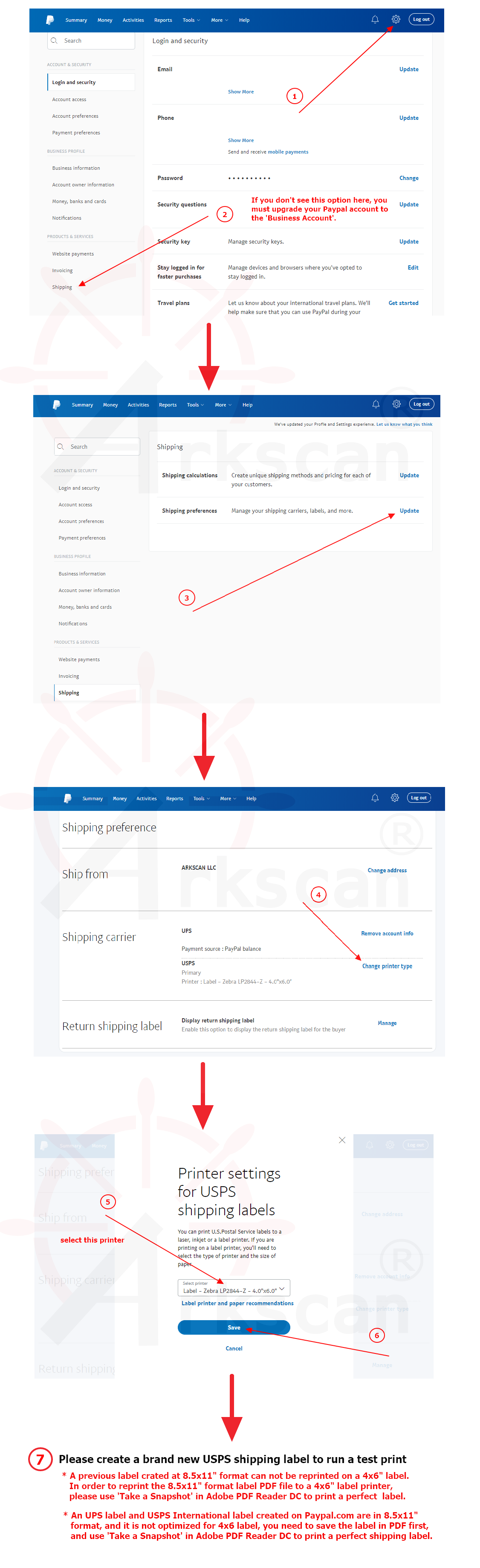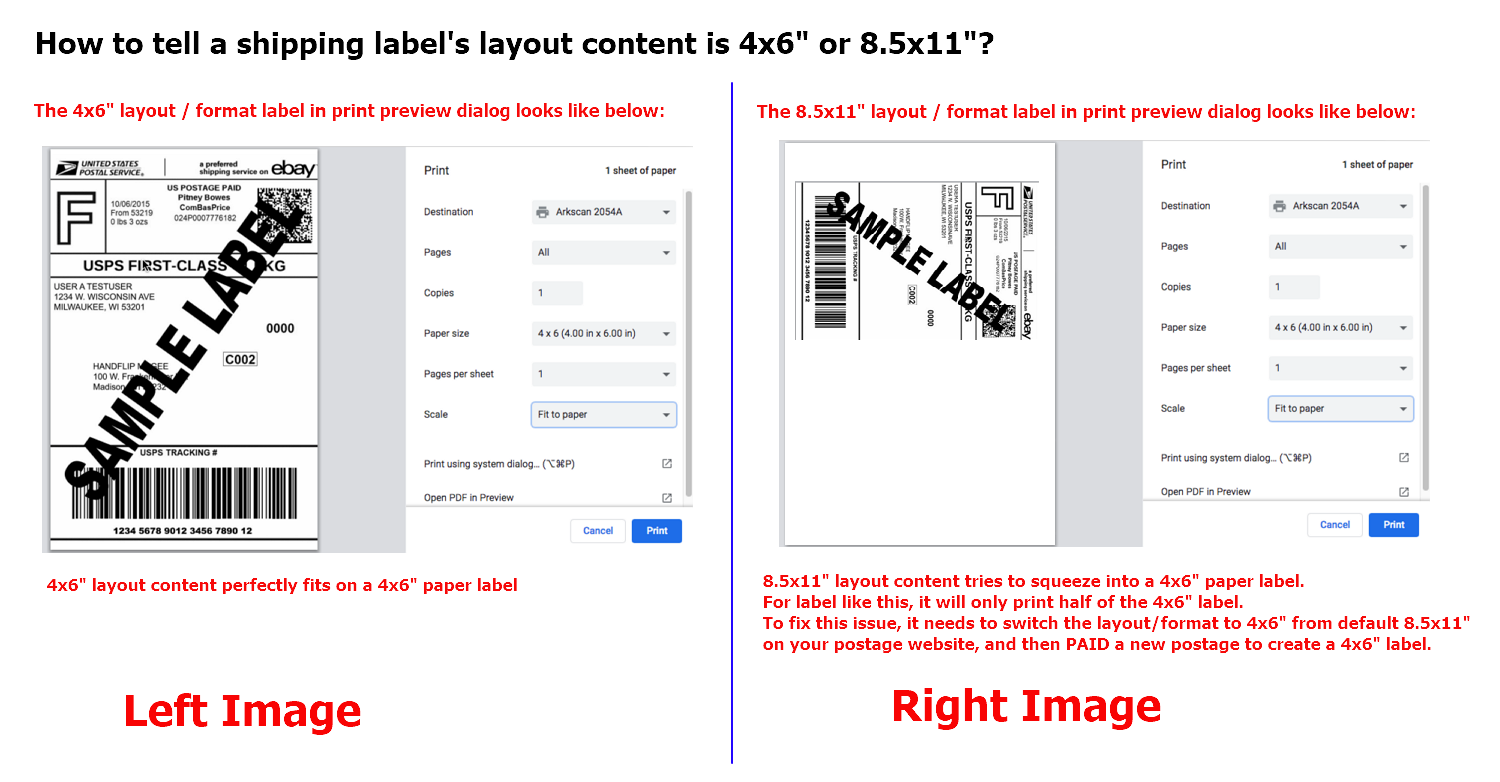STEP #1 - Setup printer and print a test label for 4x6" sample shipping label
1.1 - Please follow below video on how to load labels and run calibration.
1.2 - Download and save the driver file 2054A-mac-install.pkg on your Mac.
1.3 - Press and hold the 'Control' key on computer's keyboard (do NOT release) and mouse click on the pkg file, the release the 'Control' key, then select 'open', then click 'open' button to install the driver. (Otherwise,'Unidentified Developer' warning prevents further installation). Still have issue to run the installer? Here is another way to run the installer.
1.4 - Verify if 'Arkscan 2054A' is installed under Printer & Scanner. To print sample shipping label by choosing Page Size to '4x6', and Scale to 'Fit to printable area' for Chrome; it needs to manually adjust the Scale to fit on Safari (for this particular sample label is 48%). *Highly suggest to test print the sample label before print your label from your postage label websites.
1.5 - To print your real label, make sure to choose 4x6" label layout format FIRST on the postage label website, then pay a label to generate the correct 4x6" layout printer to print. *Reprint previous created 8.5x11" layout label won't work.
*** Highly suggest to print this sample shipping label to test if the printer works before moving forward to the next step.
STEP #2 - Choose the 4x6" Label Printer Zebra LP2844-Z (not a mistake, you are setting up the Arkscan 2054A) from Papal.com to create proper size label
2.1 To print shipping able after a sale (a payment transaction) - Watch and follow along with the below video. (Video is demonstrated on Windows, and it's same on Mac)
2.2 To print shipping label without a sale - You can print return label or mail a parcel without a buyer purcahses anything from you via online payment. (Video is demonstrated on Windows, and it's same on Mac)
2.3 Setup summary for both above videos - If you are familiar with the Paypal business account, you can just simply follow the following instruction to switch the label layout from Laser Printer to Thermal Label Printer, and then pay a new label to create a correct 4x6" layout label to print to the printer.