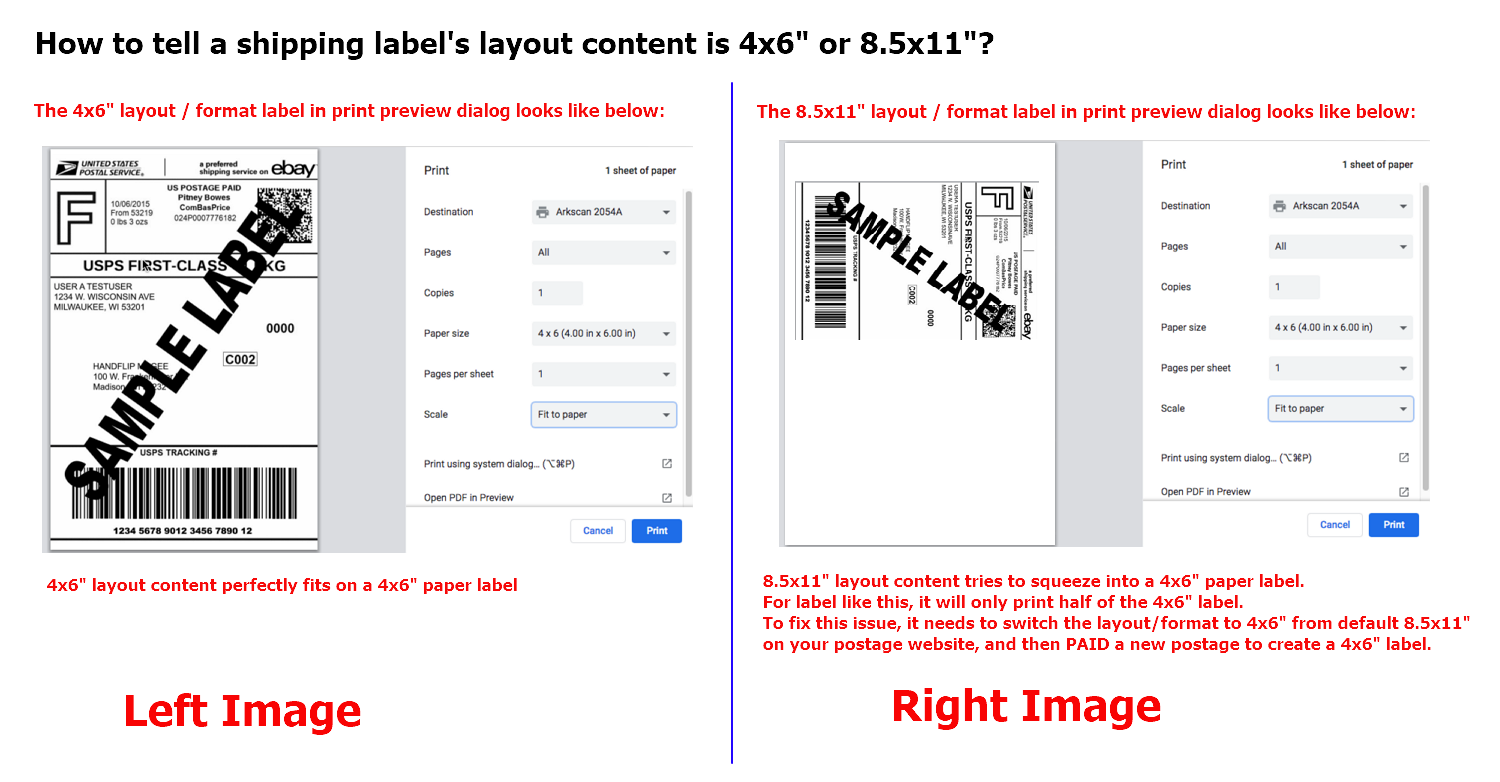STEP #1 - Setup printer and print a test label for 4x6" sample shipping label
1.1 - Please follow below video on how to load labels and run calibration.
1.2 - Download and save the driver file 2054A-mac-install.pkg on your Mac.
1.3 - Press and hold the 'Control' key on computer's keyboard (do NOT release) and mouse click on the pkg file, the release the 'Control' key, then select 'open', then click 'open' button to install the driver. (Otherwise,'Unidentified Developer' warning prevents further installation). Still have issue to run the installer? Here is another way to run the installer.
1.4 - Verify if 'Arkscan 2054A' is installed under Printer & Scanner. To print sample shipping label by choosing Page Size to '4x6', and Scale to 'Fit to printable area' for Chrome; it needs to manually adjust the Scale to fit on Safari (for this particular sample label is 48%). *Highly suggest to test print the sample label before print your label from your postage label websites.
1.5 - To print your real label, make sure to choose 4x6" label layout format FIRST on the postage label website, then pay a label to generate the correct 4x6" layout printer to print. *Reprint previous created 8.5x11" layout label won't work.
*** Highly suggest to print this sample shipping label to test if the printer works before moving forward to the next step.
STEP #2 - Choose the 4x6" layout format from Shopify.com to create proper size label
On your Shopify store, you have to switch the label layout format to 4x6" from the default 8.5x11" on Shopify.com website first, and then pay for a shipping label to print the label directly to the printer. Please see below steps on where and how to switch the format.
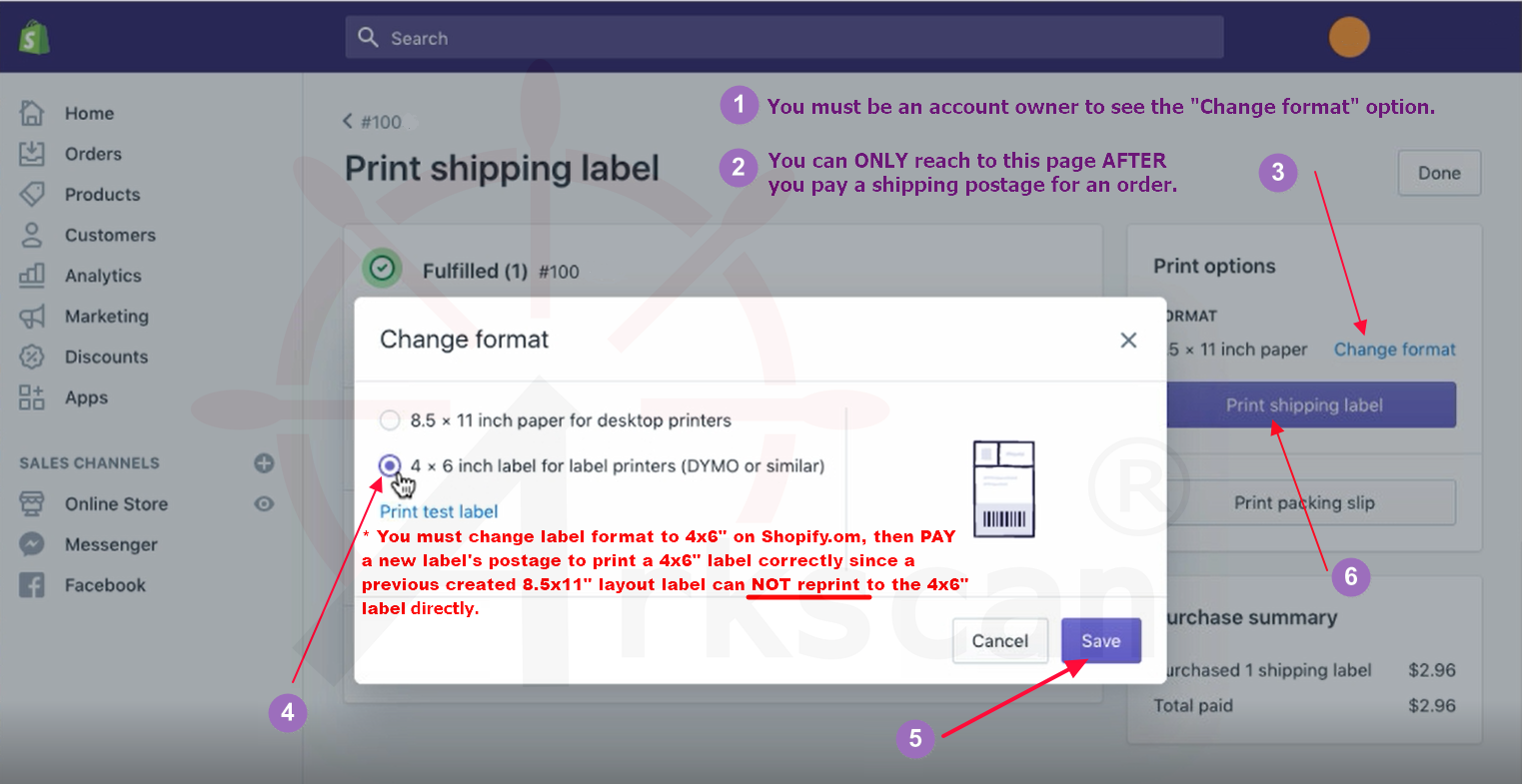
Common Issues
1. Don't see the 'Change format' option? You probaby are not on the right page yet, or your login to Shopify is not account owner, or you don't have administrator permission to change the label format.
2. Printing incorrect layout (too small, or print more than one page)? You are probably trying to reprint a previous created 8.5x11" layout label directly to the 4x6" label printer, or you have not changed the format yet. Since you can not print a 8.5x11" format label to 4x6" label printer, to fix it, you have to PAY a new label to get a correct 4x6" label format AFTER changing to the 4x6" format.
3. An 8.5x11" format lable was already created, and it can not be cancelled. Can it be still printed to the label printer? Yes, you can print it with an extra step by using Adobe PDF Reader software. See below for detail.