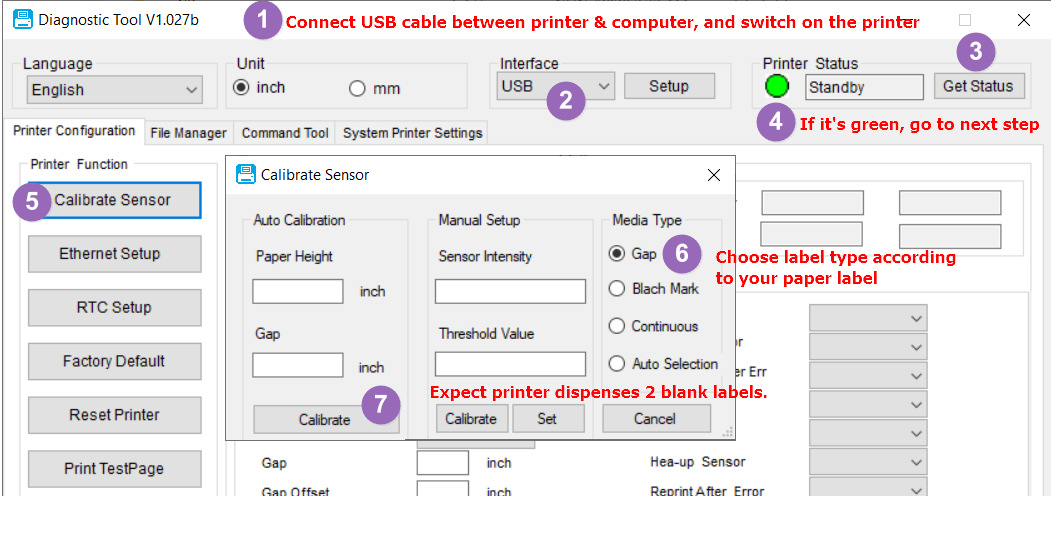The Arkscan 2054A, 2054K, 2054N & 3044C printers are compact, simple to operate and offer the durability your business demands. You can create all types of labels, including 4 x 6 shipping labels and barcode labels, without using ink or cartridges. Please take a few moments to navigate these steps. They will guide you through setting up your Arkscan printer to best fit your needs.
It's highly recommended to run calibration whenever a new roll of labels is loaded into the printer.
Please perform calibration by using one of the following methods:
*If the One-Hand method does not work, you may have a previous model that requires the Two-Hands method. Please see the video below:
Method #3: Software Tool
Please download the printer tool to run label calibration. This tool only works on Windows. Click download the tool, and extract / unzip the zip file, and then double click PrinterTool.exe to open the App, and then follow the instruction to run calibration.
See How
Please use the Online Print Tool
NOTE: Chrome web browser is required, and the printer must be connected to the computer with a USB cable.
HOW TO USE:
Click on the grey printer icon to join the printer to the online tool > Select the Arkscan printer from the pop-up > Click the appropriate selection in the "Label Calibration" section
NOTE: Chrome web browser is required, and the printer must be connected to the computer with a USB cable.
HOW TO USE:
Click on the grey printer icon to join the printer to the online tool > Select the Arkscan printer from the pop-up > Click the appropriate selection in the "Label Calibration" section
Please use the Online Print Tool
NOTE: Chrome web browser is required, and the printer must be connected to the computer with a USB cable.
HOW TO USE:
Click on the grey printer icon to join the printer to the online tool > Select the Arkscan printer from the pop-up > Click the appropriate selection in the "Label Calibration" section
NOTE: Chrome web browser is required, and the printer must be connected to the computer with a USB cable.
HOW TO USE:
Click on the grey printer icon to join the printer to the online tool > Select the Arkscan printer from the pop-up > Click the appropriate selection in the "Label Calibration" section