Please watch one of the following options to setup the printer's driver for Windows computer:
Option A - Video Instructions :
Instructions to RE-CONNECT your Ethernet/LAN printer to the network due to network configuration change, hardware change, or printer lost connection. These steps are for Windows ONLY - ▶ Please watch video instructions here
Instructions to RE-CONNECT your WiFi printer to the WiFi network due to network configuration change, hardware change, or printer lost connection. These steps are for Windows ONLY - ▶ Please watch video instructions here
Option B - Descriptive Instruction
1. Download & Install :
Click Download Driver Installer for Windows, and save the downloaded file on your computer.
* Are you printing labels via DESKTOP software of Stamps.com, FedEx, Endicia or Quickbooks? Or the websites Accelerlist.com or ChitChats.com? It needs a different printer driver, please Read Me
* If your Windows computer is ARM processor (not an Intel Processor), it needs a different printer driver, please Read Me
2. Install & Setup Driver (choose which connection you would like to print label) :
- Please connect the USB cable between the printer and your computer and turn on the printer.
- Double click the downloaded file to run the installer, and then click through the installation process, and you should expect to see the printer name "4BARCODE 4B-2054A" or "Arkscan 2054A" shown under Printer & Scanner.
- Find out which IP address the printer is assigned, there are two methods,
Method #1: Print a configuration page where it shows the printer's IP address.
Method #2: Utilize the Printer Tool to obtain the IP address.
- Set the printer to static IP address instead of the default setting of dynamic (where DHCP = Yes).
- Run the downloaded driver installer, and create an IP port by the IP address obtained above, and assign the IP port to the printer's driver.
If you have a hard time following the above brief steps, please see the detailed Ethernet Printer Setup document.
For WiFi printing setup, use the Printer Tool to help the printer join your network and obtain its IP address (DHCP = Yes), or manually set the printer's IP address (DHCP = No). Then, create an IP port in the printer driver under Printer & Scanner. Please follow the corresponding video above for the setup.
Please follow the steps in the video link above, using the green button "BLUETOOTH Connection - Printer Driver Setup For Windows" to set up the printer
3. Choose stock (label size) :
Go to the Printer & Scanner > select printer name "4BARCODE 4B-2054A" > Manage > Printing Preference > Page Setup > Stock > Name > choose 4x6" from drop down > Apply > OK. See How
Driver Setting on Windows
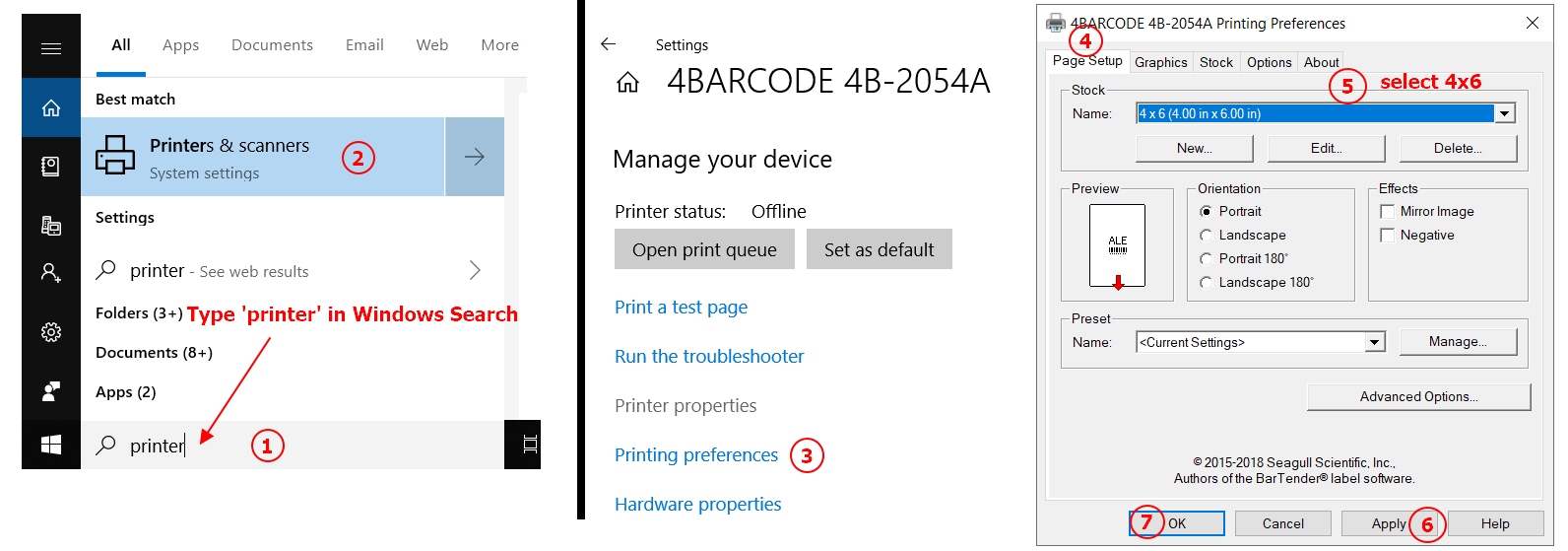
4. Print a sample label :
Print this 4x6" sample shipping label to confirm if the printer prints correctly. On the print preview popup, choose Page Size / Paper Size = 4x6", Scale = 'Fit to Printable Area' to print. Settings to print label from Chrome , Microsoft Edge , Firefox(New) , Firefox. Having Issue
NEXT STEP: To print 4x6" shipping label, adjust the layout format on your Printing Platform before printing. For other label sizes, using BarTender label creation software, or other options, please see the instructions on our Printer Platform page.
Having other issues: Please visit the FAQ page for additional assistance
Print Configuration Page / Self Test Page
Set static IP address by one of the following
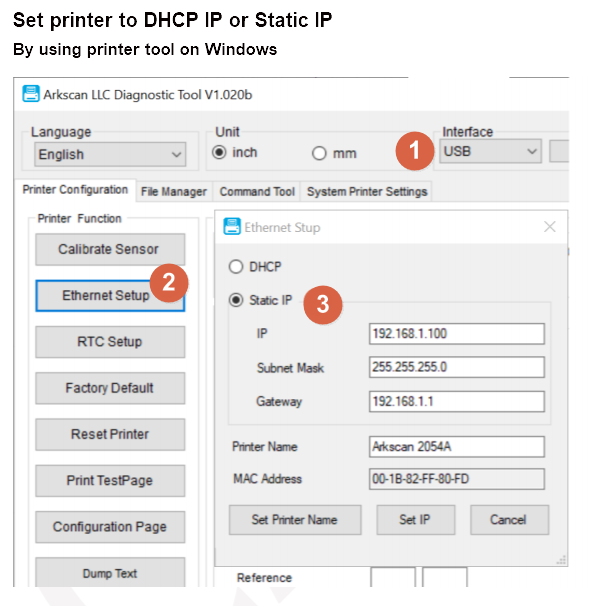
Method #2: Access the printer's web interface by the printer's IP address:
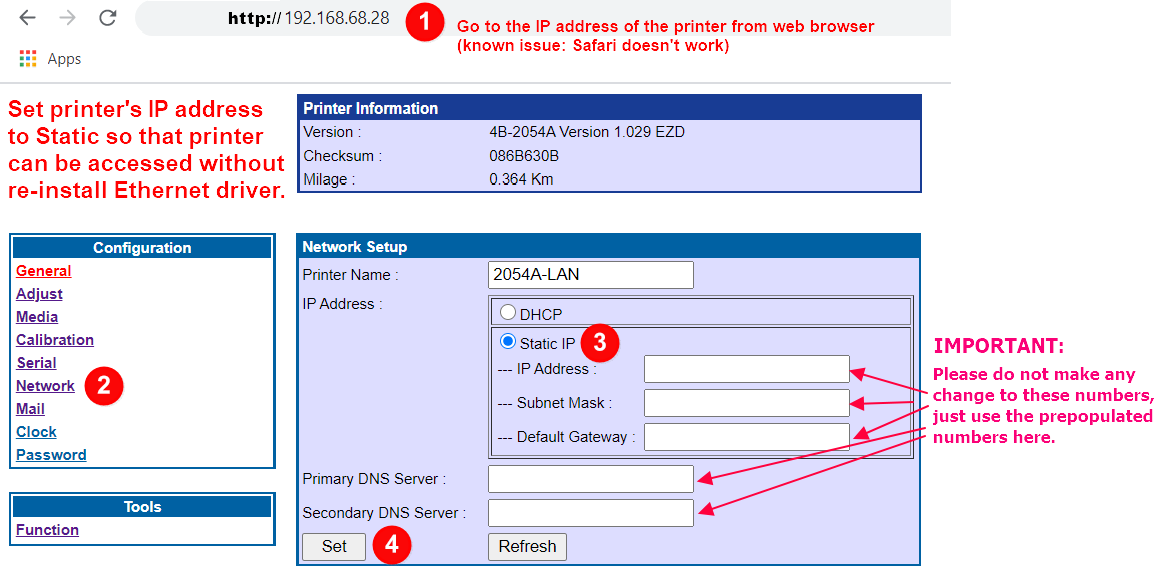
Setup printer to print label via Ethernet / Network connection
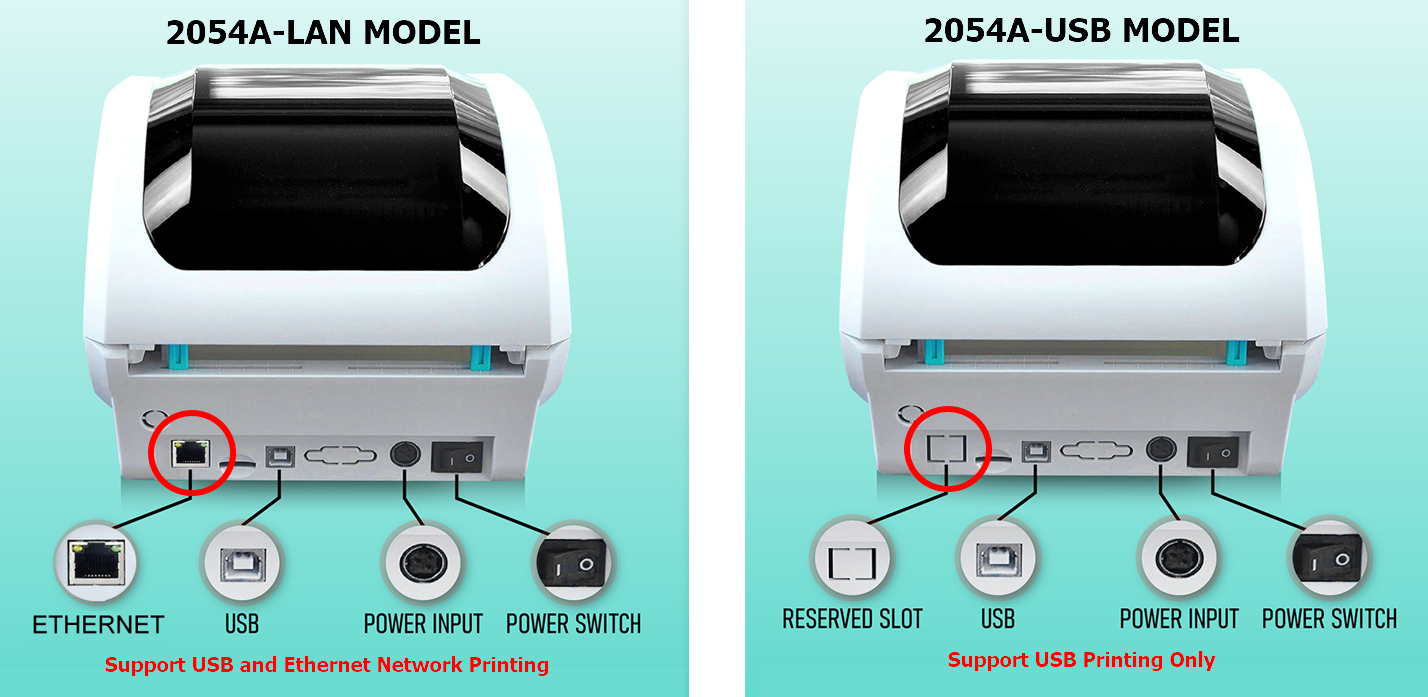
Install Printer Driver for Windows with ARM Processor
Acer Spin 7
ASUS NovaGo TP370QL
HP Envy X2 (2018)
Lenovo 10w
Lenovo Miix 630
Lenovo ThinkPad X13s
Lenovo Yoga 5G
Lenovo Miix 630
Lenovo Yoga 5G
Lenovo Yoga C630 WOS
Microsoft Surface Pro X SQ1
Microsoft Surface Pro X SQ2
Microsoft Surface Pro 9 5G
Samsung Galaxy Book2
Samsung Galaxy Book Go
Samsung Galaxy Book2 Go
If your computer is not listed above, you can follow below to verify if your computer has an ARM processor :
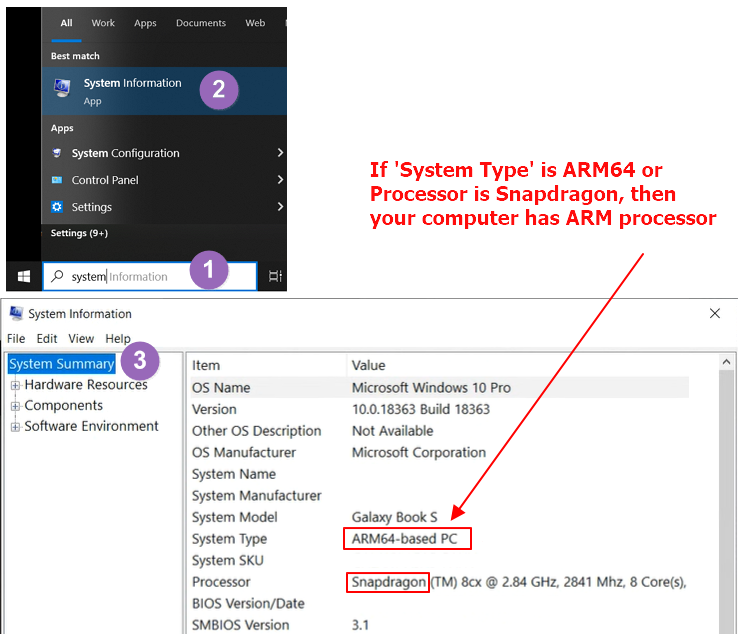
Enlarge Picture
Click download ARM printer driver for Windows, then double click the downloaded file to run the installer, and click through the installation process,
Setup Zebra Compatible Driver on Windows
Driver Compatibility:
The Zebra driver is required for the printer to work with these specific desktop software on Windows:* Stamps.com Desktop Software
(this doesn't include going to stamps.com website to print a label)
* FedEx Ship Manager Desktop Software
(this doesn't include going to fedex.com website to print a label)
* Endicia® DAZzle Desktop Software
(this doesn't include going to Endicia.com website to print a label)
* QuickBooks Enterprise Desktop Software
If you do not know or use the above software, then we suggest you install the Windows Standard printer driver.
Advanced Information:
Both the Standard driver and Zebra compatible driver work the same except for the following desktop software:1. If you want to support the above DESKTOP software, you must use Zebra compatible driver.
2. If you want to use Bartender software (to design and create your own label content), you must use the Windows Standard driver.
3. You can have both drivers installed at the same time, but it is not recommended, because both drivers share the same USB port and it hides one of the drivers under the Printer & Scanner, it is not obvious seeing it to update the driver's settings
Installation & Setup:
Install the Zebra printer driver by following the instructions below, or by watching this driver setup video on Youtube.- Click this link to download Zebra Compatible printer driver for Windows, then after the download is complete, double-click the downloaded file to run the installer.
- When prompted to choose a Zebra model, using your Arkscan model choose the following Zebra model:
2054A, 2054K, 2054N printers - choose model 'Zebra LP2844'
2054K-AP (Auto-Peel) printer - choose model 'Zebra Z4M Plus (203dpi)'
3044C printer - choose model 'Zebra Z4M Plus (300dpi)'
- When prompted to select which USB port to assign the printer during the installation. Select one of the available USB ports, usually USB0001 or labeled 4BARCODE; if you are unsure which port to select, or there are multiple port options available, please see the image below on where to find the exact port using the 'Device Manager'.
NOTE: Do NOT manually create a USB port! If the computer can detect the printer, there will automatically be a USB port listed. Below is an example of which USB port # to select.
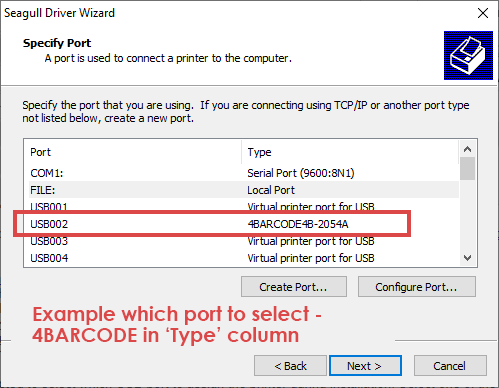
Enlarge Picture
If you have more than one available USB port or are not sure which one to select, you can use the Device Manager to find out which port should be assigned to this printer:
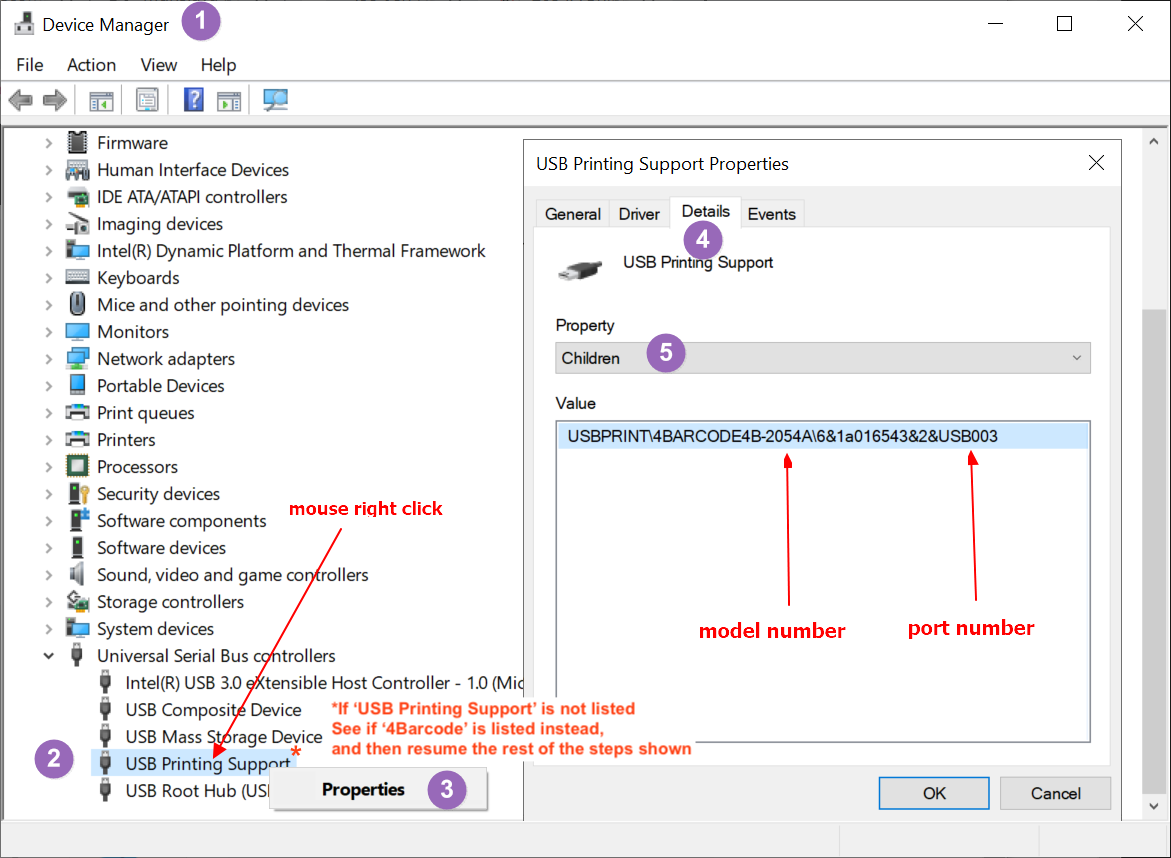
Enlarge Picture
Most common issues
A. It prints the sample shipping label across on two pages
Solution: Please follow the step 3 "Choose stock (label size)" to check if 4x6" was chosen since renaming the printer name can reset the printer driver's settings.
B. The printer blinks in red after it prints
Solution: The label and printer have not been calibrated, see how to calibrate.
C. Printer's LED light is in solid red, the printer's cover seems not close firmly
Solution: Simply press down the printer's cover to close it firmly.
D. Printer advances a page when it prints blank content
Solution: Go to the printer's driver's Printing Preferences > Page Setup > Advanced Options > Printing Position > set for both "Horizontal Offset" & "Vertical Offset" to 0 (zero). And make sure your paper label media type is "Direct Thermal", and NOT "Thermal Transfer" by looking up your product description.
Settings to print 4x6" label from Chrome
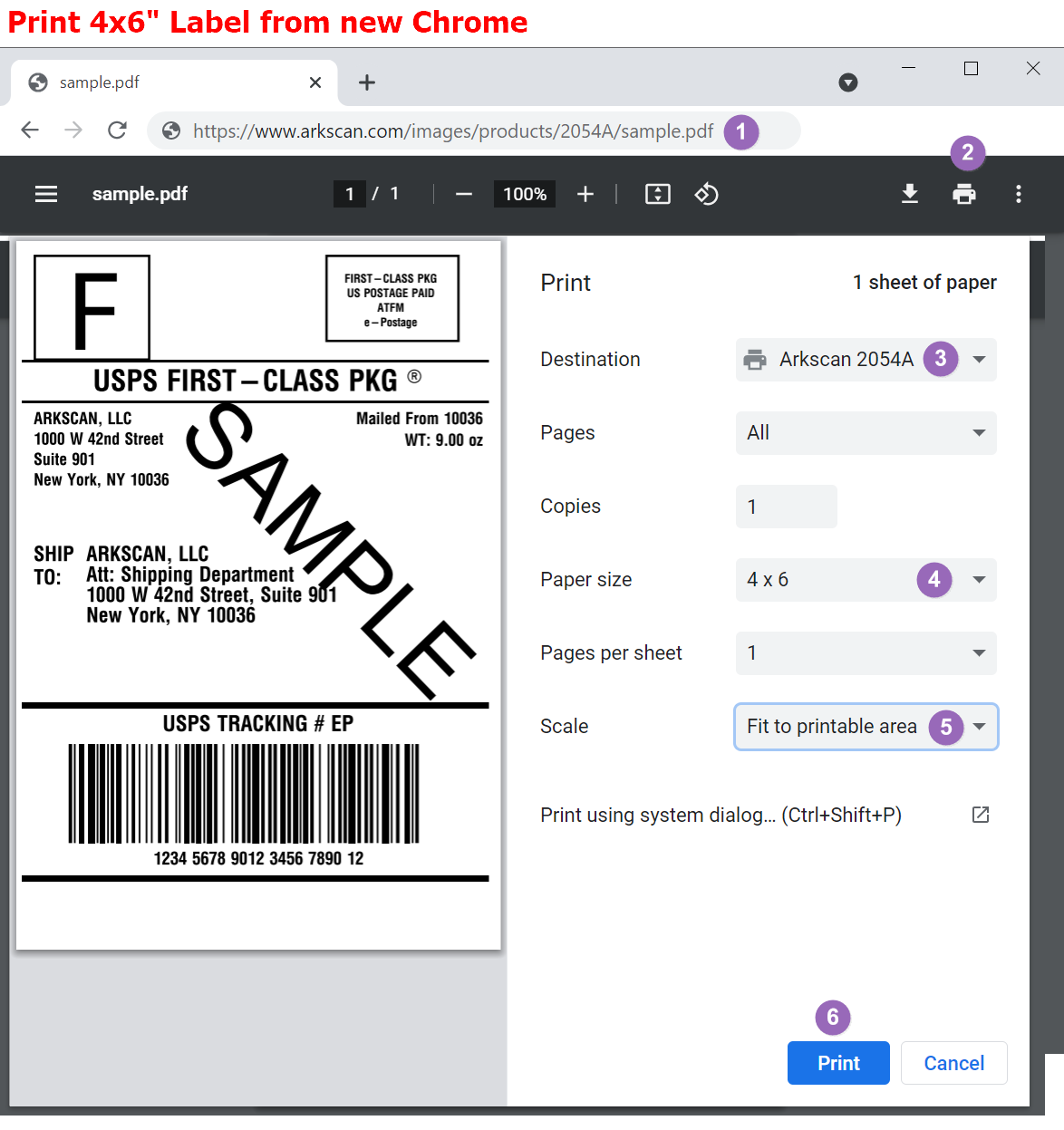
Settings to print 4x6" label from Microsoft Edge
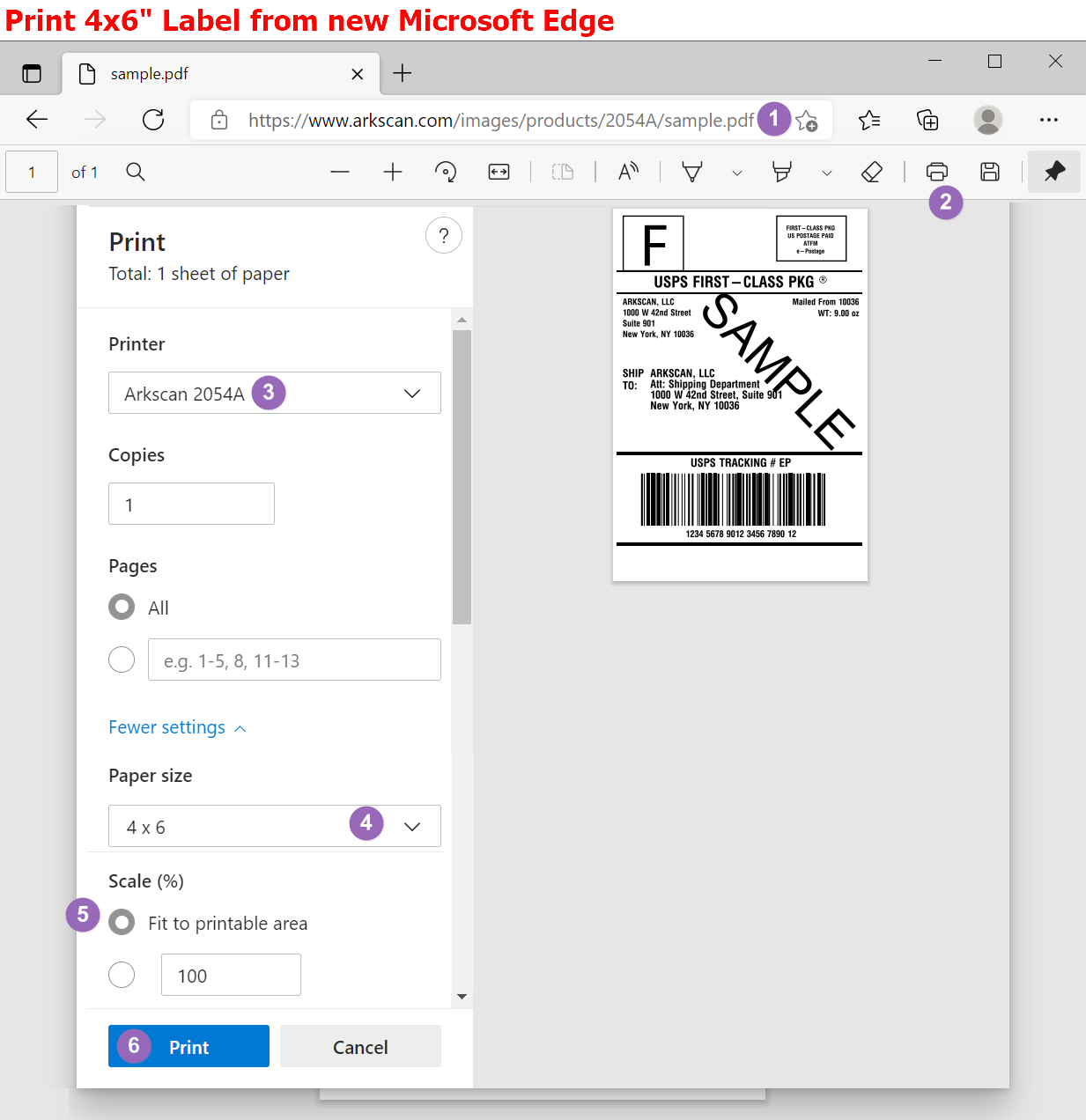
Settings to print 4x6" label from Firefox
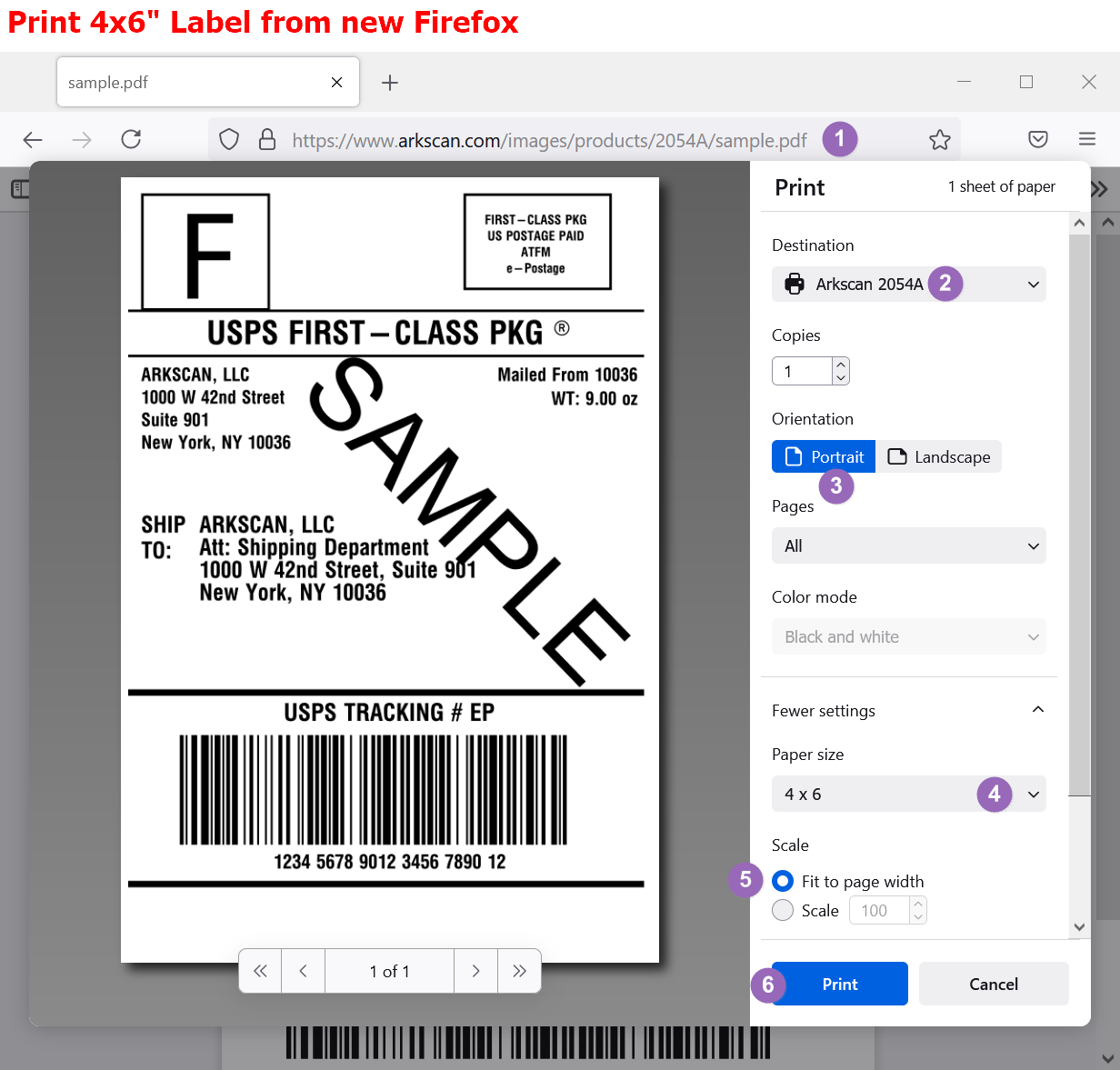
Settings to print 4x6" label from Firefox (previous version)
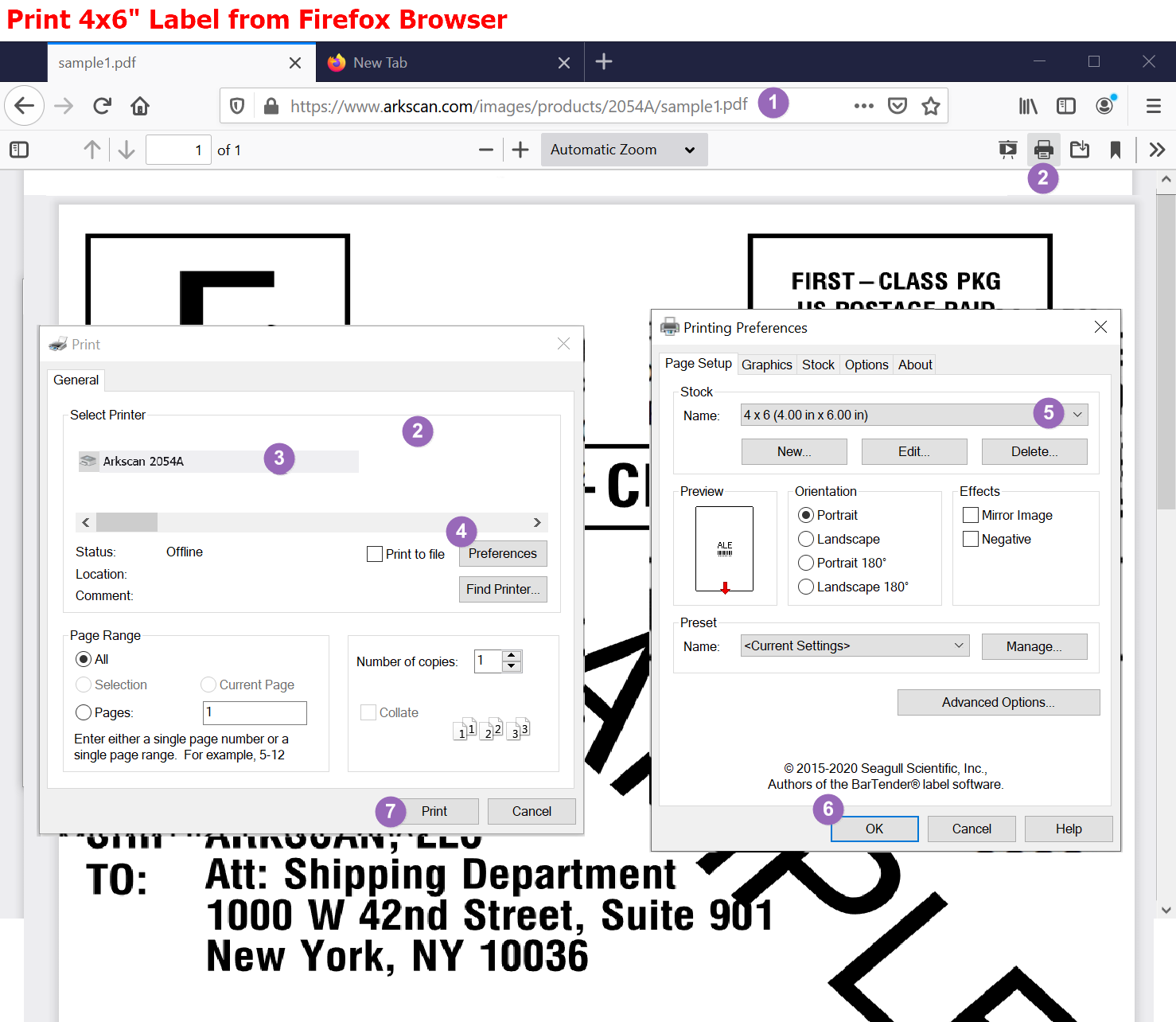
Please watch one of the following options to setup the printer's driver for Mac computer:
Option A - Video Instruction :
Instructions to RE-CONNECT your WiFi printer to the WiFi network due to network configuration change, hardware change, or printer lost connection. These steps are for Mac ONLY - ▶ Please watch video instructions here
Option B - Descriptive Instruction :
1.Download & Install : Click to download printer driver for Mac, then click the downloaded pkg file to run the installer, and continue with key in your Mac computer's password, after clicking through the installation process, a web page shows printer's connection status would be opened, and the printer name "Arkscan 2054A" is expected to show under Printer & Scanner from System Preference, you can verify printer driver if it's installed successfully. Having Issue
Check if the printer driver was installed successfully
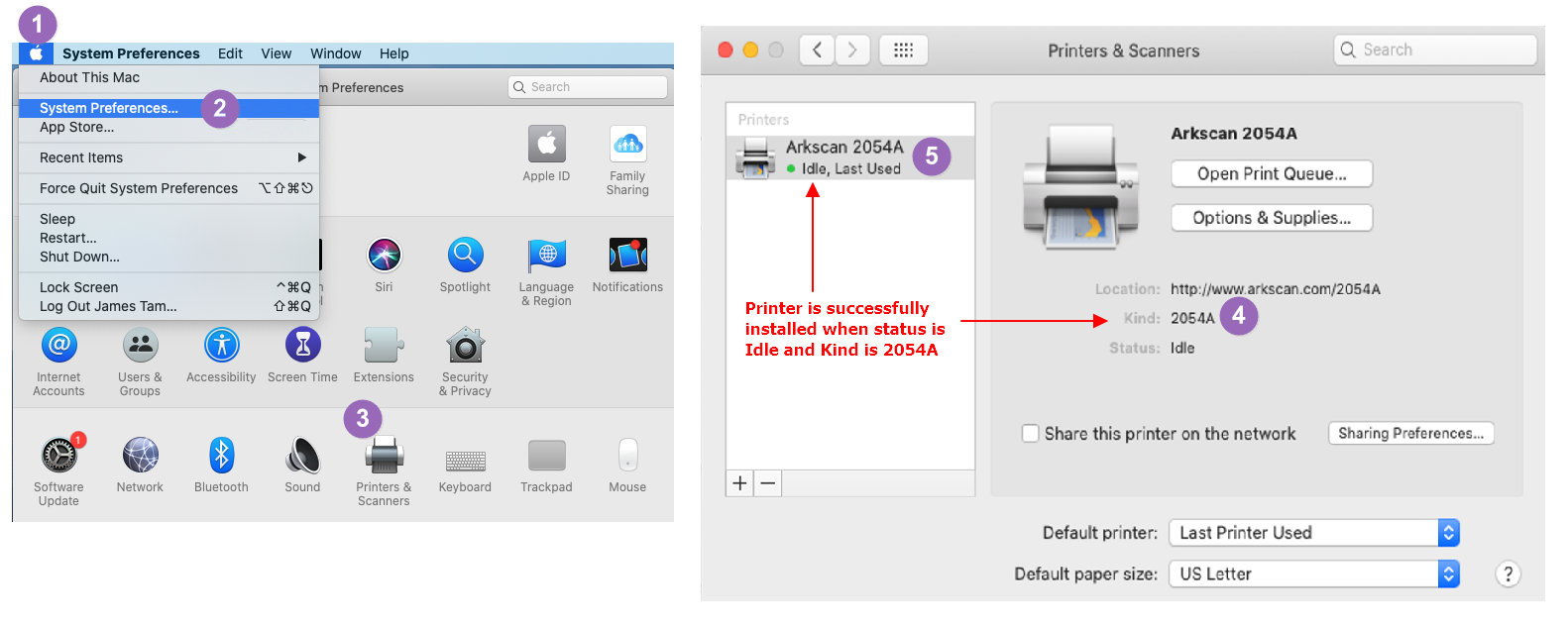
Password to confirm printer driver installation
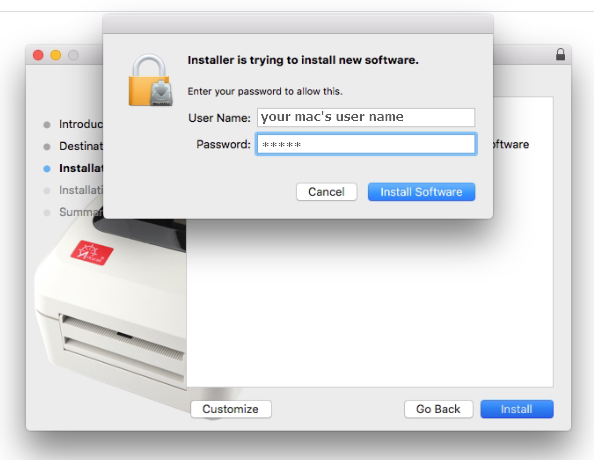
Printer installation status
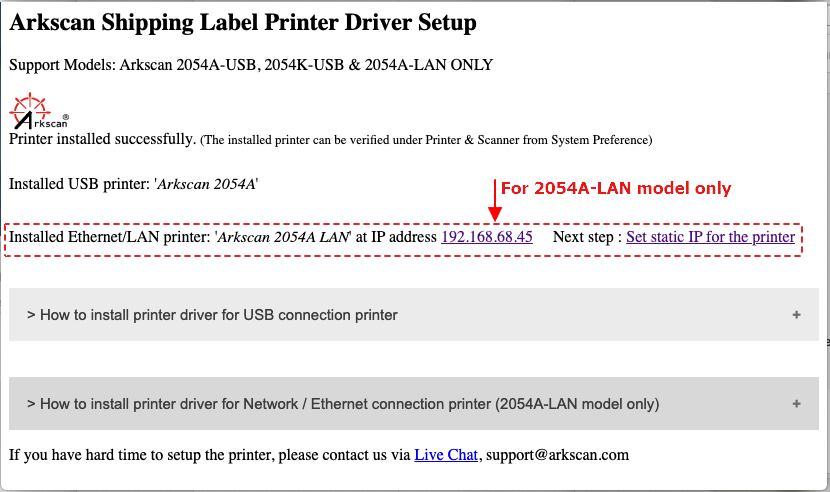
Enlarge Picture
Most common issues during Mac printer driver installation
Solution: The installer was not granted to check the printer's driver status, and you can still verify printer driver's status if it was installed successfully under Printer & Scanner.
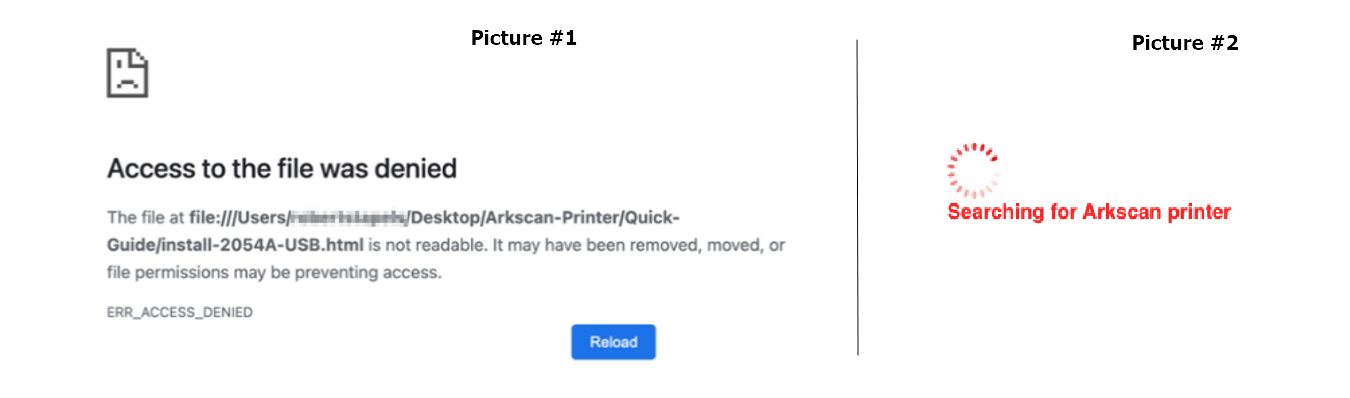
B. Printer "Arkscan 2054A" is not shown under Printer & Scanner after the printer driver installer.
Solution: Please verify if the printer was installed successfully. If the printer driver has not been installed, please follow these steps: * Verify if the printer is DIRECTLY connected to the computer via an USB cable by unplugging both side of the USB cable, and then plugging them back in firmly. If your computer only has an USB-C port, it's highly recommended to get one of the USB-C printer cables for more reliable connection; you may use USB to USB-C converter, or USB extension hub, but some of converters or hubs don't support printer connection.

Enlarge Picture
* Verify if the printer is turn on and has a solid blue light on top of the printer.
* Verify if the printer is recognized by the computer, please follow below. If it is recongized, try to restart the computer, and run the driver installer again, and if it still doesn't work, please contact our tech support team. If the printer is not recognized by the computer, then it would be the connection issue.
2. Print a sample label: Print this 4x6" sample shipping label to confirm if the printer prints correctly. On the print preview popup, choose Paper Size = 4x6", Scale = "Fit to Printable Area" or "100%" to print. Settings to print the sample label via different web browser: Chrome , Safari , Firefox. Having Issue
Most common issues
A.The print out of the sample label is partially cut off from left side, or the label content seems shift to right about 1 to 2 inch
Solution: Perform the printer factory reset, then run calibration, and make sure the Paper Size is selected as 4x6" when prints
B.The print out of the sample label is partially cut off from top or bottom
Solution: Make sure the Paper Size is selected as 4x6"
C. The printer blinks in red after it prints
Solution: The label and printer have not been calibrated, see how to calibrate.
D. Printer's LED light is in solid red, the printer's cover seems not close firmly
Solution: Simply press down the printer's cover to close it firmly.
E. Printer advances a page when it prints blank content
Solution: Go to the printer's driver's Printing Preferences > Page Setup > Advanced Options > Printing Position > set for both "Horizontal Offset" & "Vertical Offset" to 0 (zero). And make sure your paper label media type is "Direct Thermal", and NOT "Thermal Transfer" by looking up your product description.
F. There is no 4x6" Paper Size option to select under the Print Preview.
Solution: There are some Mac's setting doesn't provide 4x6" option as the Paper Size, instead there is an option "oe w4h6" or "Index(card)" which they are same as 4x6"
G. The Chrome web brower can not open the sample.pdf file to print
Solution: You can restart the computer to fix this issue automatically, or you can try to print from Safari web brower.
Settings to print 4x6" label from Chrome
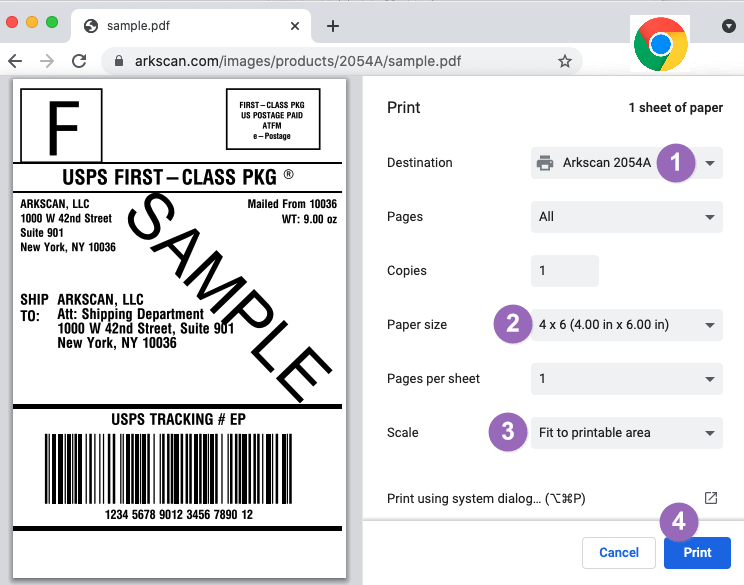
Settings to print 4x6" label from Microsoft Edge
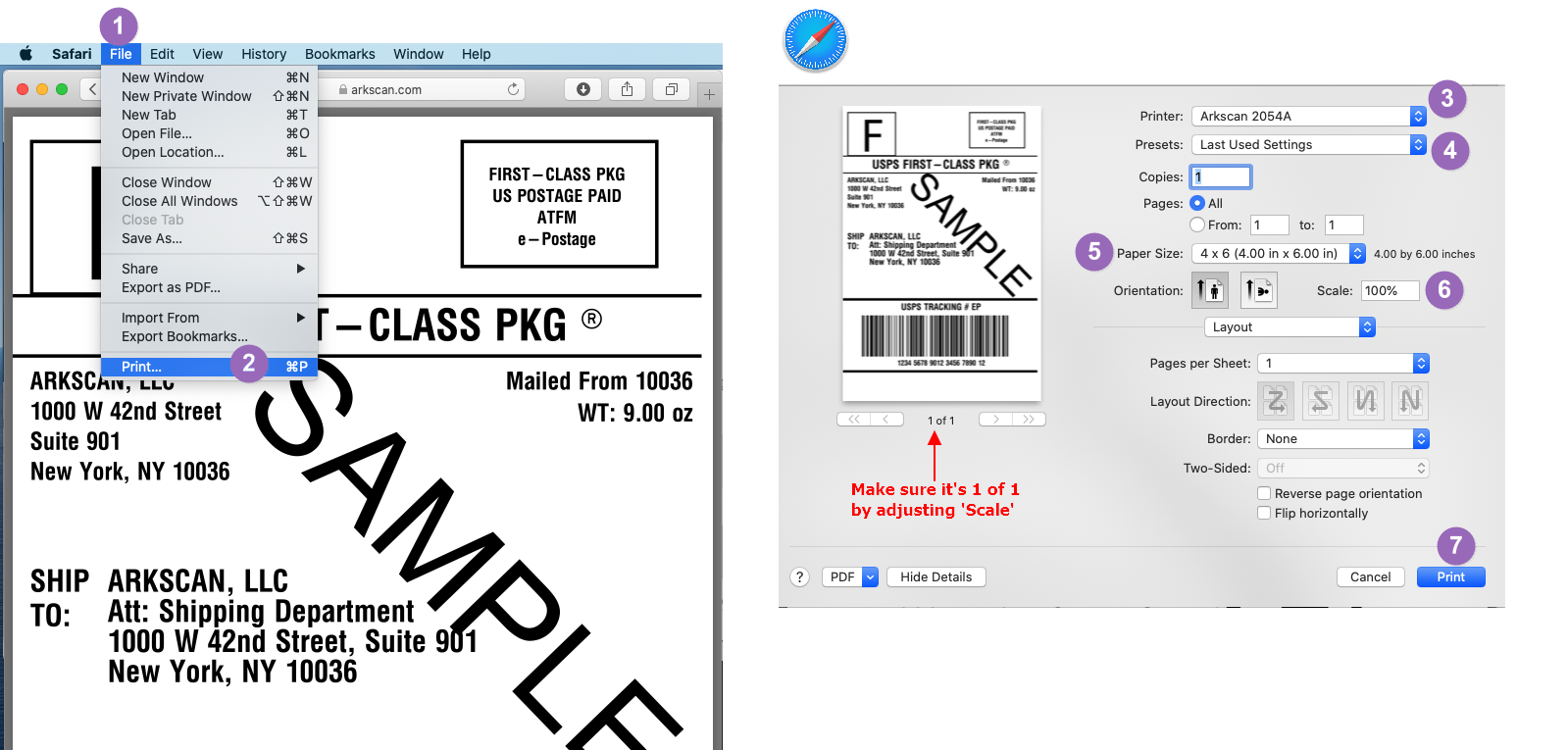
Settings to print 4x6" label from Firefox
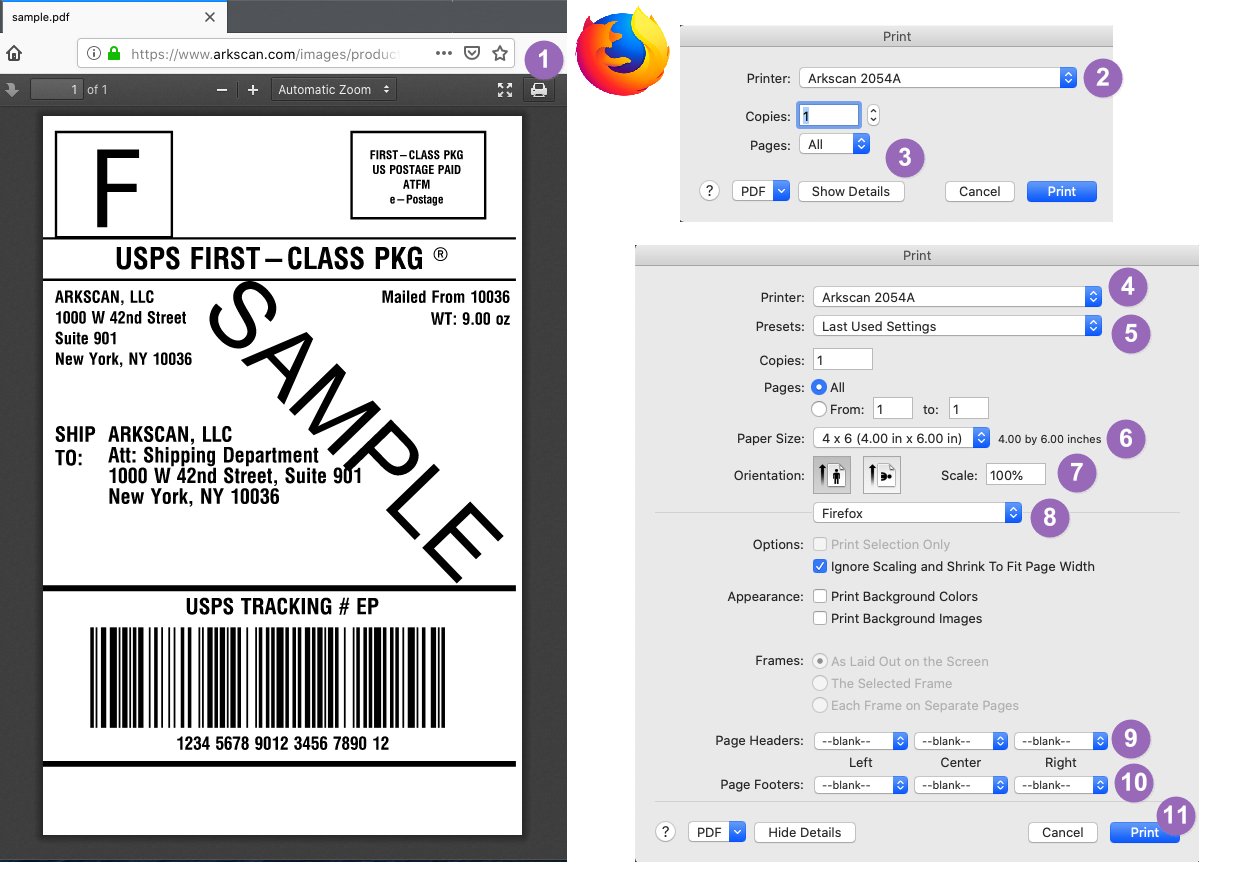
NEXT STEP: To print 4x6" shipping label, adjust the layout format on your Printing Platform before printing. For other label sizes, custom label creation, or other options, please see the instructions on our Printer Platform page.
Having other issues: Please visit the FAQ page for additional assistance.
Please follow one of the available options to setup your printer to use in Chromebook:
*OPTION #1 is the preferred method if your ChromeOS supports it, otherwise, OPTION #2 is a fallback option.
OPTION #1: PPD File Configuration
The PPD (PostScript Printer Description - the .ppd file is NOT an executable file, do NOT click to run it) is a printer driver file that allows the computer to communicate with the printer. Once configured, the PPD has the benefit of being able to print from multiple applications. To set up the Arkscan printer PPD driver, please follow the written instructions below, or click on one of the instructional video buttons.
Please download the driver file (Arkscan_Chromebook_Driver.ppd) into a folder outside the 'Download' folder in your Chromebook ( Reason ).
* PPD file is NOT for you to click and run the driver installer, the PPD file is for you to assign to the driver, please follow above video.
Setup connection (choose which connection you would like to print label) :
- Please connect the USB cable between the printer and your computer and turn on the printer, and follow above video #1.
- Find out which IP address the printer is assigned, there are two methods,
Method #1: Print a configuration page where it shows the printer's IP address.
Method #2: Utilize the Printer Tool to obtain the IP address, available for Windows only.
- Set the printer to static IP address instead of the default setting of dynamic (where DHCP = Yes).
- Follow above video #2.
In order to setup the WiFi network printing for your label printer, it needs the Printer Tool (available on Windows computer only) to assist the printer joining your WiFi network, and finding out which IP address is assigned by your WiFi network (DHCP = Yes) or you can decide the printer's IP address (DHCP = No); and then follow above video #3.
To print with Bluetooth using your Chromebook, the PPD driver will not work. Please follow the steps in Option #2 below. Alternatively, follow the steps shown on our Arkscan Printer Extension page.
Reason for moving PPD file out of download folder
Print Configuration Page / Self Test Page
Set static IP address by one of the following
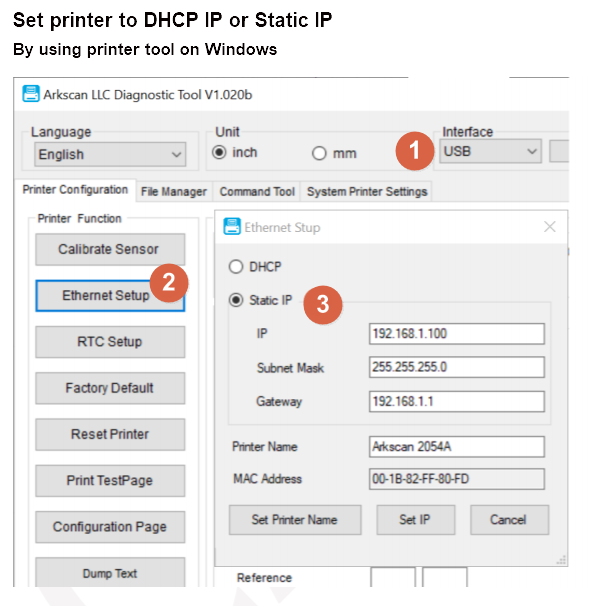
Method #2: Access the printer's web interface by the printer's IP address:
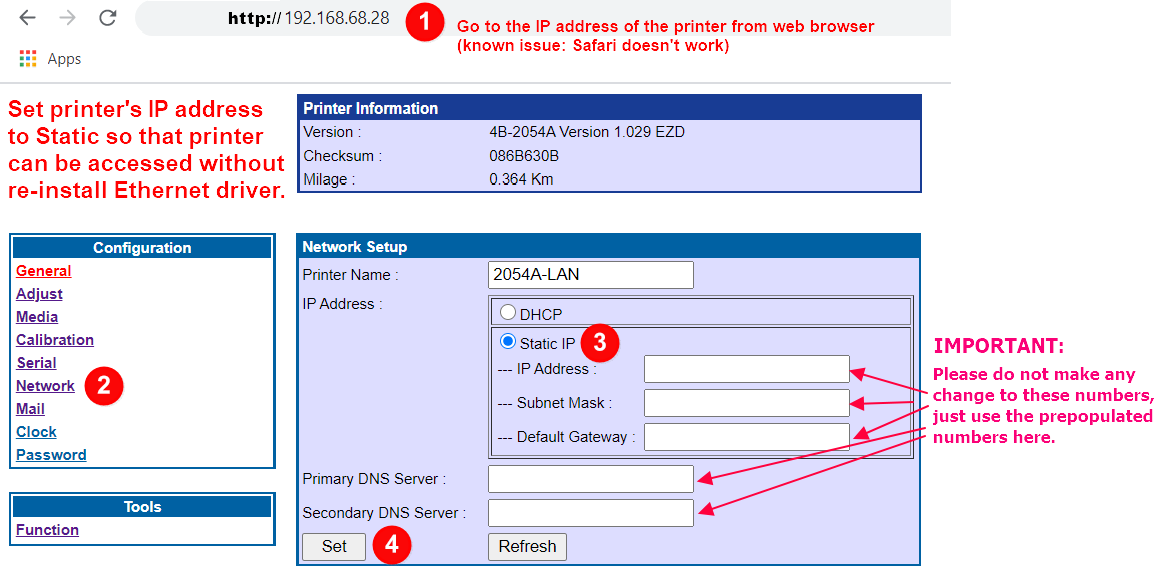
OPTION # 2: Chrome Extension
Chrome Extension is a small App added to the Chrome Browser for supporting Arkscan label printers, please download the Arkscan Printer Chrome extension and follow the installation steps. You may also search for 'Arkscan Printer' in the Chrome Web Store and download it.
For instructions on how to print by Chrome Extension, please see the details on our Chrome Printer Extension page.
NEXT STEP: To print 4x6" shipping label, adjust the layout format on your Printing Platform before printing. For other label sizes, custom label creation, or other options, please see the instructions on our Printer Platform page.
Having other issues: Please visit the FAQ page for additional assistance.
- Grant the downloaded file executable by the following command 'chmod 777 Arkscan_2054A_Linux_Driver' (without single quotes) on a terminal
- Run Arkscan_2054A_Linux_Driver.
PLEASE NOTE: The Linux driver is not supported on Raspberry Pi hardware
Alternatively, if you have issues downloading the installer with a web browser, you can copy and paste the following command in the Linux Terminal -
wget https://arkscan.com/images/products/2054A/Arkscan_2054A_Linux_Driver
For additional help and video instructions, please see the setup video:
NEXT STEP: To print 4x6" shipping label, adjust the layout format on your Printing Platform before printing. For other label sizes, custom label creation, or other options, please see the instructions on our Printer Platform page.
Having other issues: Please visit the FAQ page for additional assistance.
Android devices can print to Arkscan printers via USB, Ethernet, Bluetooth, or WiFi connection - depending on the model of printer that you have. Please see the corresponding video links below on how to set up the EZlabel app and print a sample shipping label:
NEXT STEP: To print 4x6" shipping label, adjust the layout format on your Printing Platform before printing. For other label sizes, custom label creation, or other options, please see the instructions on our Printer Platform page.
Having other issues: Please visit the FAQ page for additional assistance.
iPhones/iPads can print over your network using Arkscan WiFi & LAN models:
2054A LAN , 2054K WiFi / 2054K LAN, 2054N WiFi, and 3044C WiFi
iPhones/iPads can also print using Arkscan Bluetooth models:
2054K Bluetooth, 2054K Auto-Peel, and 2054N Bluetooth
PLEASE NOTE: our printers DO NOT SUPPORT direct USB iPhone/iPad connection to the printer.
You can download the EZlabel app from the Apple App Store.
NOTE: You must download this app onto your iPhone or iPad, this is not to be used on a computer.
For more information on how to use the EZlabel app with your iPhone/iPad, and print a sample shipping label - Follow the steps in a video that matches your printer's connection type.
NEXT STEP: To print 4x6" shipping label, adjust the layout format on your Printing Platform before printing. For other label sizes, custom label creation, or other options, please see the instructions on our Printer Platform page.
Having other issues: Please visit the FAQ page for additional assistance.












































































